Generally we share data between two laptops using Pendrive. If we have WiFi router we use wi-fi network for transferring data between computers/laptop. If you don’t have pen drives or wi-fi router you use LAN cables or internet.
 |
| Transfer Data Using WiFI |
But what do you do if you don’t have anything.In this post, we show you how can you share data between two laptops from wifi network without any wifi routers or cables.
If you share data between two computers by sharing drives from window settings. Believe me, that method is sometimes very irritating. You don’t wanna share your personal files and you don’t have time for setting permissions in window folder and drives.
Here we use Minishare and Shareit Software for sharing data between two laptops using wifi but different ways. Read this post and know how to transfer data between two laptops using wifi.
Minishare: Share Data Between Two Computers/Laptop from Browser without WiFi Router or Network Cable.
First You need to Connect your both laptop with one network from creating a wifi hotspot.Use below guide for how to create the wifi hotspot in the laptop without any software.
Minishare is one of the most lightweight software for sharing data between two computers. Minishare transfers your data from your browser. Just add your files in Minishare you wanna share with another user Laptop . This is simple and easy to use and working in every situation.
Download Minishare Software from its Official Website. Install this software in your Window Computer and proceed to below steps.
Make sure you allow Firewall Access to this Program in your Window PC.
Instructions for Sharing Data Between Two Computers/Laptop Using Minishare Software
1. Download, install and open Minishare Software in your PC. Choose your Local IP.(eg: 192.1168.137.1)
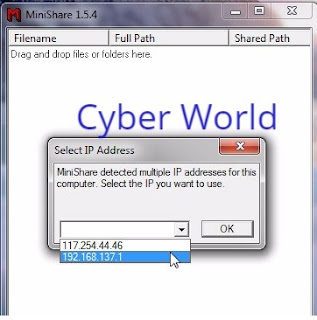 |
| MiniShare |
2. Add Files in Minishare for Sharing Files between Two Computers.
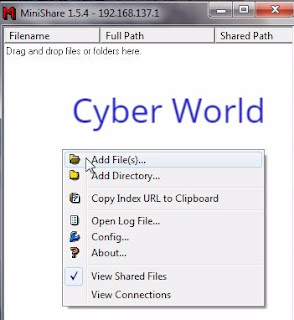 |
| MiniShare Add Files |
Note: You can also add your files like movies, music, and data from dragging your files to the Minishare Program.
3. Now you see your added files in Minishare Program.
4. Open Second(Other) laptop web browser and type the IP address you selected in Minishare.(If you forget the IP address see Minishare program in First PC, Minishare always shows current IP in title bar.)
Just click on any files and your file will we started downloading in your PC.
Shareit: Transfer Data between two or more laptop without WiFi Connection
Like we all know Shareit is one of the most popular apps for transferring data between mobiles like Android and iPhones. Shareit is also available for PC, and you can transfer data between two computers with the help of this software.
Download Shareit Software for Your Window PC from Official Website.
Instructions for Sharing Data Between two Laptop/Computers from Shareit
If your laptop has Bluetooth/wifi button, turn on it. Otherwise, move to below steps.
1.Download and install Shareit Software in your windows PC and open it.
2. Click on Send button.
3. Browse your files and add your files in Shareit program.
4. Now Shareit scan for another laptop in the next screen. (Like mobile in Second Laptop selects Reciever button.) Select your receiver and your files will be transferred.
This is one of the best methods for transferring data between two laptops in just minutes. If you are not a pro user and you don’t know how to connect cables and how to set up window network settings, this post can help you. You can easily share data between two laptops using this post.







0 coments ::
Post a Comment