Do you want to access any of your favorite without internet??
In this post i will show you that how to access any of your required website offline i.e. without internet........
For this we have to first download httrack to view the required website offline and we can even download the same website for further use
How To Access Website Without Internet
Follow these steps to download the website offline and how to use httrack
1. click on this official link to download httrack WinHTTrack
2. Now click on the welcome page
3. Type Project and Category name (choose any name as your wish) in the field and click on Next button.
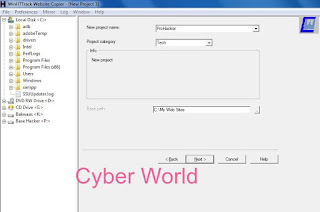 |
| name of the folder where to save the downloaded file |
4. From the drop-down menu in the front of Action, and select the website that you want to download in future, if you want to update the same website in future you can even do that by selecting Update existing website and follow the rest.
5. Now click on the add URL and ADD this URL of the website you want to download.
6. Now click on the SET Options. and now untick the proxy for ftp transfer check box and click on OK.
7. Now click on NEXT,followed by FINISH
8. Now the downloaded website will be processed
9. you can even cancel it anytime and you'll be able to view and download its contents.
Now the question comes, how to browse the downloaded website?????
For this follow these steps
1. click on File
2. Now click on Browse sites.
3. Now your web browser will show the list of the websites which you have downloaded for usinf offline
For Windows Explorer
1. Navigate the C Drive or the Drive in which you have saved the downloaded website
2. Open my website
3. Now open folder of website which you want to browse.
4. Open index file. Make sure the index file uses the Chrome(any Web Browsers) as the default application.
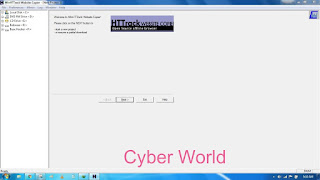

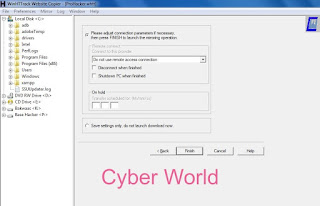


0 coments ::
Post a Comment