Sometimes we have many sensitive data in our hard drives. We want perfect solution for hiding this data in our computer. Today I'll describe you, How to Hide Any Drive In Windows Using CMD. With this trick, you can hide your computer drive and easily save your sensitive and top secret data from your friends and family.
This trick is very simple, If people don’t see your drives then simply they don’t see your data.
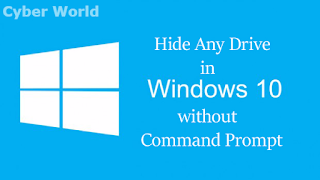 |
| How to Hide Any Drive in Windows |
How to Hide Any Drive in Windows Using Command Prompt
See the below steps for hiding drives in computer.
Step 1:
Press “Windows + R” and type “cmd”, next type “DISKPART”. Now you see a new Dialog box open with command prompt.
Step 2:
Type “LIST VOLUME”in the command prompt and press enter. (Now you see your all window drives or volumes with name or numbers.)
Now remember the volume letter or number you want to hide and type “SELECT VOLUME number or letter”(See the below screenshot). Here I select Volume 1 for example, you can select your volume.
Next type “REMOVE LETTER D”(Type the drive letter you want to hide, here I wrote D just for an example.)
Now go to MY Computer and check whether the drive is hidden or not. It should be hidden if you’ve done everything as above.
Step 5:
To unhide the drive again, just type “ASSIGN LETTER letter of Drive” (See the Screenshot).
That’s it now the drive or partition you have hidden before will appear now.
With this trick, you can hide your computer drives and also change the letter of any hard drives. I hope you like this trick and share this trick with your friends.






0 coments ::
Post a Comment